
The Ultimate Guide to Tesla Light Shows: Find, Download, and Enjoy
Ciao a tutti, appassionati di Tesla! Sono Alex, l'orgoglioso proprietario della Canale YouTube Tesla Light Shows E Negozio TeslaLightShows. Oggi sono entusiasta di condividere con voi un nuovo entusiasmante modo per migliorare la vostra esperienza Tesla: Custom Tesla Light Shows. Che vogliate stupire i vostri amici a una festa o semplicemente godervi le luci della vostra Tesla sincronizzate con le vostre canzoni preferite, la funzione Light Show di Tesla offre infinite possibilità di divertimento e personalizzazione.
Vai a una sezione
- Cos'è uno spettacolo di luci Tesla?
- Come iniziare con gli spettacoli di luci Tesla
- Scopri il tuo spettacolo di luci perfetto
- Preparazione dell'unità USB
- Godersi lo spettacolo
- Risoluzione dei problemi e supporto
- Migliora la tua esperienza Tesla
Cos'è uno spettacolo di luci Tesla?
Per chi non lo sapesse, un Tesla Light Show è una caratteristica spettacolare che consente alle luci esterne della tua Tesla di eseguire un display sincronizzato con la musica. Immagina questo: i fari, i fanali posteriori e le altre luci esterne della tua auto che lampeggiano e il bagagliaio, i finestrini e le portiere che ballano perfettamente a tempo con una canzone a tua scelta.
Non è solo una caratteristica, è una performance, che trasforma il tuo veicolo in uno spettacolo di luci meraviglioso che sicuramente impressionerà. Alcune persone sanno che ci sono alcuni spettacoli di luci preinstallati in ogni Tesla, ma sapevi che puoi letteralmente usare qualsiasi canzone? Questo apre infinite possibilità di personalizzazione e creatività!
Come iniziare con gli spettacoli di luci Tesla
Iniziare con i Tesla Light Show personalizzati è più facile di quanto pensi. Ecco una rapida panoramica di come trovare, scaricare e goderti questi spettacoli personalizzati.
1. Scopri il tuo spettacolo di luci perfetto
Uno dei posti migliori da cui iniziare è la nostra playlist YouTube curataQui puoi visualizzare in anteprima un tonnellate di spettacoli di luci e scegli quelli che ti colpiscono. Ogni descrizione video include un link per il download, rendendo semplice ottenere i file di cui hai bisogno. Per altri spettacoli gratuiti puoi anche controllare https://teslalightshare.io/
Se stai cercando qualcosa di veramente unico, offriamo spettacoli di luci Tesla personalizzati, su misura per le tue esigenze specifiche. Solo tendere la mano e creeremo uno spettacolo di luci su misura solo per te e diremo che vieni da JOWUA per ottenere un Sconto del 10%!
2. Preparazione della chiavetta USB Guidare
Una volta scaricati i tuoi Light Show preferiti, dovrai preparare la tua unità USB. Ciò implica formattarla correttamente (exFAT, FAT 32 o MS-DOS FAT) e impostare le cartelle necessarie.
Se questo suona un po' tecnico, non preoccuparti: ci pensiamo noi. Puoi anche dare un'occhiata al nostro guida video qui sotto, dove ti guidiamo attraverso ogni passaggio per garantire la tua unità USB è pronto per partire o ne acquisti uno Unità USB pronte per il plug-and-play con i tuoi spettacoli di luci preferiti precaricati nel nostro negozio. Iovedi il codice sconto JOWUA_10 per 10% di sconto su tutto.
Dopo aver formattato l'unità USB:
- Deve contenere una cartella di livello base denominata Spettacolo di luci (maiuscole e minuscole).
- Dovere non contiene una cartella TeslaCam di livello base.
- Dovere non contenere eventuali file di aggiornamento delle mappe o del firmware.
Ora sei pronto per spostare i file Light Show che hai scaricato in precedenza su Spettacolo di luci cartella. La cartella deve contenere almeno due file con lo stesso nome (senza virgolette e con distinzione tra maiuscole e minuscole):
- “spettacolo di luci.fseq”
- “lightshow.mp3” o “lightshow.wav” (si consiglia wav)
Suggerimento bonus: più spettacoli su un'unica unità USB
Dall'ultimo aggiornamento Tesla Holiday (versione >2023.44.25) Tesla ha introdotto una funzionalità rivoluzionaria: la possibilità di archiviare più spettacoli di luci su un'unica unità USB. Sono finiti i giorni in cui si dovevano gestire più unità per spettacoli diversi. Ora puoi passare facilmente da un'esposizione di luci all'altra, tutto da un'unica unità USB.guidare o disco rigido.
Quando vuoi aggiungere più spettacoli, devi dare loro nomi univoci:
- "Supercar.fseq"
- “Supercar.mp3”
- "Michael Jackson - Beat It.fseq"
- "Michael Jackson - Beat It.wav"
3. Godersi lo spettacolo
Con la tua unità USB pronta, è il momento di provare la magia. Collega l'unità a una delle porte USB anteriori della tua Tesla o alla porta USB del vano portaoggetti: ti consigliamo la porta USB del vano portaoggetti perché alcune Tesla non hanno porte USB con connessione dati al centro. Apri il contenitore dei giocattoli e seleziona "Spettacolo di luci". Da lì, puoi programmare il tuo spettacolo, selezionarlo dal menu a discesa e premere "Conferma". Quindi, esci, chiudi le porte e lascia che lo spettacolo abbia inizio!
Risoluzione dei problemi e supporto
A volte le cose non vanno esattamente come previsto. Se riscontri dei problemi, il nostro guida alla risoluzione dei problemi è qui per aiutarti. Dai problemi di formattazione dei file ai problemi di compatibilità, trattiamo tutte le insidie più comuni e come risolverle.
Potete anche chiedere nei commenti di questo post, sono qui per rispondere a tutte le vostre domande!
Migliora la tua esperienza Tesla
Che tu voglia festeggiare un'occasione speciale o semplicemente goderti uno spettacolo di luci sincronizzato con la tua canzone preferita, le possibilità sono infinite.
Non vuoi occuparti della configurazione tecnica? Nessun problema! Puoi acquistare le nostre unità USB plug-and-play con i tuoi spettacoli di luci preferiti precaricati. Vai su Negozio di spettacoli di luci Tesla per ottenere il tuo oggi e utilizzare il codice sconto JOWUA_10 per 10% di sconto su tutto.
Se cerchi qualcosa di veramente unico, offriamo spettacoli di luci Tesla personalizzati, pensati su misura per le tue specifiche esigenze. Contattaci per creare uno spettacolo di luci epico che si adatta perfettamente alla tua visione. Diciamo che vieni da JOWUA per ottenere un Sconto del 10% anche su tutti gli spettacoli personalizzati!
Scopri alcuni fantastici spettacoli di luci sul nostro Canale YouTube Tesla Light Shows e inviateci i vostri video per farli comparire nella nostra classifica!
Illuminiamo insieme la strada!

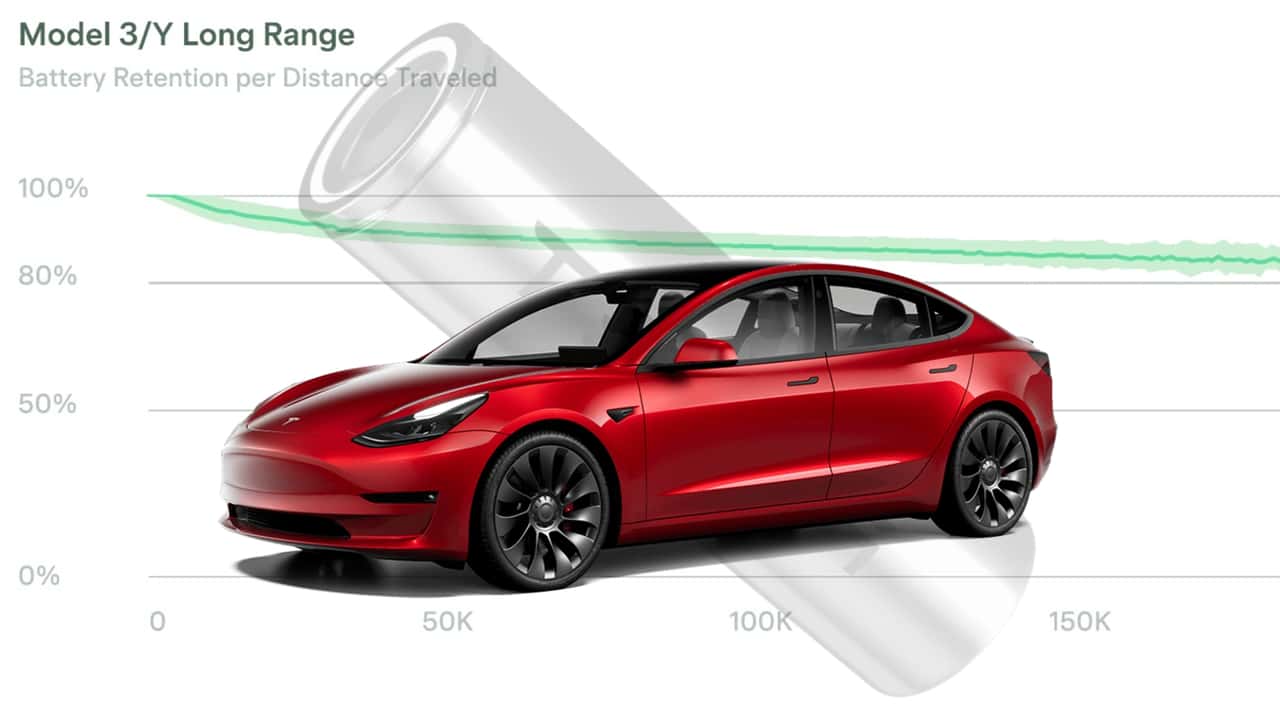
Commenta
Questo sito è protetto da hCaptcha e applica le Norme sulla privacy e i Termini di servizio di hCaptcha.