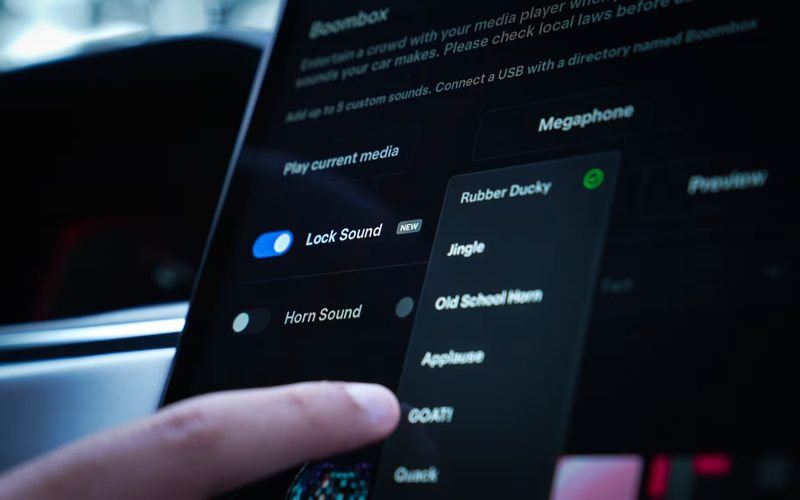
How to Turn on or Change the Lock Sound on Your Tesla
In una mossa che aggiunge un pizzico di personalità all'esperienza di guida Tesla, l'aggiornamento Holiday del 2023 ha introdotto una caratteristica bizzarra ma deliziosa: suoni di serratura personalizzabili. Sono finiti i giorni dei segnali acustici generici; ora, i proprietari di Tesla possono scegliere tra una serie di opzioni divertenti, tra cui una capra urlante, un'anatra che starnazza o alcuni dei classici jingle. Ma perché fermarsi qui? Con l'ultimo aggiornamento di Tesla, hai la libertà di aggiungere il tuo suono di serratura, aprendo la porta a infinite possibilità di personalizzazione e sorpresa.
Come personalizzare il suono di blocco predefinito Sulla tua Tesla
Personalizzare il suono della tua serratura è a portata di mano, è semplicissimo! Ecco come fare:
- Fare clic sull'icona ToyBox.
- Fare clic sull'opzione Boombox.
- Quindi, fare clic su Blocca suono.
- Da questo menu a discesa potrai scegliere tra una gamma di suoni di serratura già disponibili di default sulla tua Tesla.
Il seguente video mostra come funziona il processo:
Quindi, come si fa esattamente ad aggiungere un suono personalizzato?
È più semplice di quanto pensi. Una volta selezionato il suono di blocco perfetto, assicurati che il file sia in formato .wav e che si chiami "LockChime.wav". Trasferiscilo al livello radice di un'unità USB (non in una cartella). Il file non deve essere più grande di 1 MB. Nota che, anche se puoi avere un solo suono di blocco alla volta sull'unità USB, il potenziale per la creatività non ha limiti.
Tuttavia, c'è un piccolo intoppo: le opzioni di connettività USB di Tesla sono limitate quando si tratta di trasferimento dati. Nella maggior parte dei modelli recenti, l'unica porta USB equipaggiata per il trasferimento dati è quella designata per l'archiviazione Sentry Mode, in genere situata nel vano portaoggetti. Sacrificare questa porta per un suono di blocco personalizzato sembra poco pratico, non è vero?
Dopo aver trasferito il suono di blocco scelto sulla tua unità USB, il passo successivo è integrarlo senza soluzione di continuità nella tua Tesla. Ecco come:
- Collega l'unità USB alla tua auto e accedi alla funzione Toybox.
- Selezionare Boombox dalle opzioni del menu.
- In Boombox, individua l'impostazione Blocca suono.
- Utilizza il menu a discesa per selezionare "USB" come sorgente per il suono della tua serratura.
Riepilogo
Ricorda, la chiave del successo sta nell'assicurare che i tuoi file audio è nel formato .wav e si chiama "LockChime.wav" Una volta completati questi passaggi, rilassati e Godere l'unicità della tua Tesla. Che tu scelga un tono umoristico per rallegrare la giornata di qualcuno o un'atmosfera da duro per far girare la testa, la scelta è tua. Abbraccia la libertà di personalizzare e rendere la tua Tesla davvero tua.




Commenta
Questo sito è protetto da hCaptcha e applica le Norme sulla privacy e i Termini di servizio di hCaptcha.