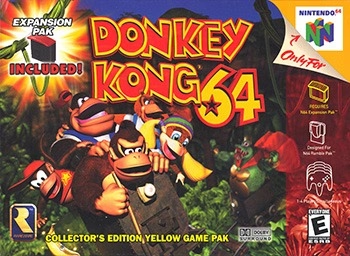
How to Play Retro Games in Your Tesla?
Image Credits: North American box art
Nothing can beat the charm of our favorite childhood games, but how many of us have our Gameboys with us anymore? And even if we do, do they work? Most of us know the answer, but that doesn't mean we can no longer relive our childhood! And on top of that, let me tell you a trick by which you can also play your favorite games in your Tesla!!

Excited? So am I! Let's begin!
Step 1: Creating an Account on Afterplay.io
1. Open a web browser on your computer or mobile device
2. Go to the URL: https://afterplay.io
3. Click on Play Now

4. Click on the "Sign In" button.

5. Enter your email address, create a password, and follow the on-screen instructions to complete the registration process

6. Verify your email address if prompted.
Step 2: Upload Your ROMs
1. Log in to your account
2. Click on the "Add Game" button

3. Select the game console for the game you want to play

4. Upload the ROM file from your computer.

Disclaimer: Make sure you have the legal right to use the ROMs you upload. In most cases, you must own a legitimate copy of the original game. Downloading or uploading ROMs of games you do not own is typically illegal and considered piracy.
5. Wait for the upload to complete.
6. Your ROMs will now be available in your Afterplay.io library

Step 3: Playing Retro Games on Your Tesla Using Afterplay.io
Tested this with our controller and it works! @Afterplayio on a Tesla with a gaming controller. https://t.co/35RiXfhXjL pic.twitter.com/bEepJj7rwm
— Jowua (@JowuaLife) July 23, 2024
1. Park your Tesla: Safety first! You should only play games when your Tesla is in stationary and in Park mode
2. Connect to a Wi-Fi network
3. Open the Tesla web browser
4. Navigate to Afterplay.io
5. Log in to your Afterplay.io account
6. Select the game you uploaded from your library
7. Load the game
8. Connect a Bluetooth controller: For a better gaming experience, you can connect a Bluetooth controller. Put your controller in pairing mode, then go to the Bluetooth settings on your Tesla touchscreen to pair it.
Video evidence of 4 player gaming with our controllers. It can be done! pic.twitter.com/RQpX1J5LaK
— Jowua (@JowuaLife) August 8, 2023
We tested with the Jowua Wireless Controllers and they work like a charm. Here's the complete pairing guide to get the right settings.
9. Get Gaming!
Conclusion
Playing Donkey Kong 64 in your Tesla is purely nostalgic, and with YouTube Playables, Steam and the ever-expanding arcade, you will never be left short of a nice gaming adventure in your Tesla.
Like what you've read? Subscribe to our newsletter and browse our best sellers for more info.





Leave a comment
This site is protected by hCaptcha and the hCaptcha Privacy Policy and Terms of Service apply.