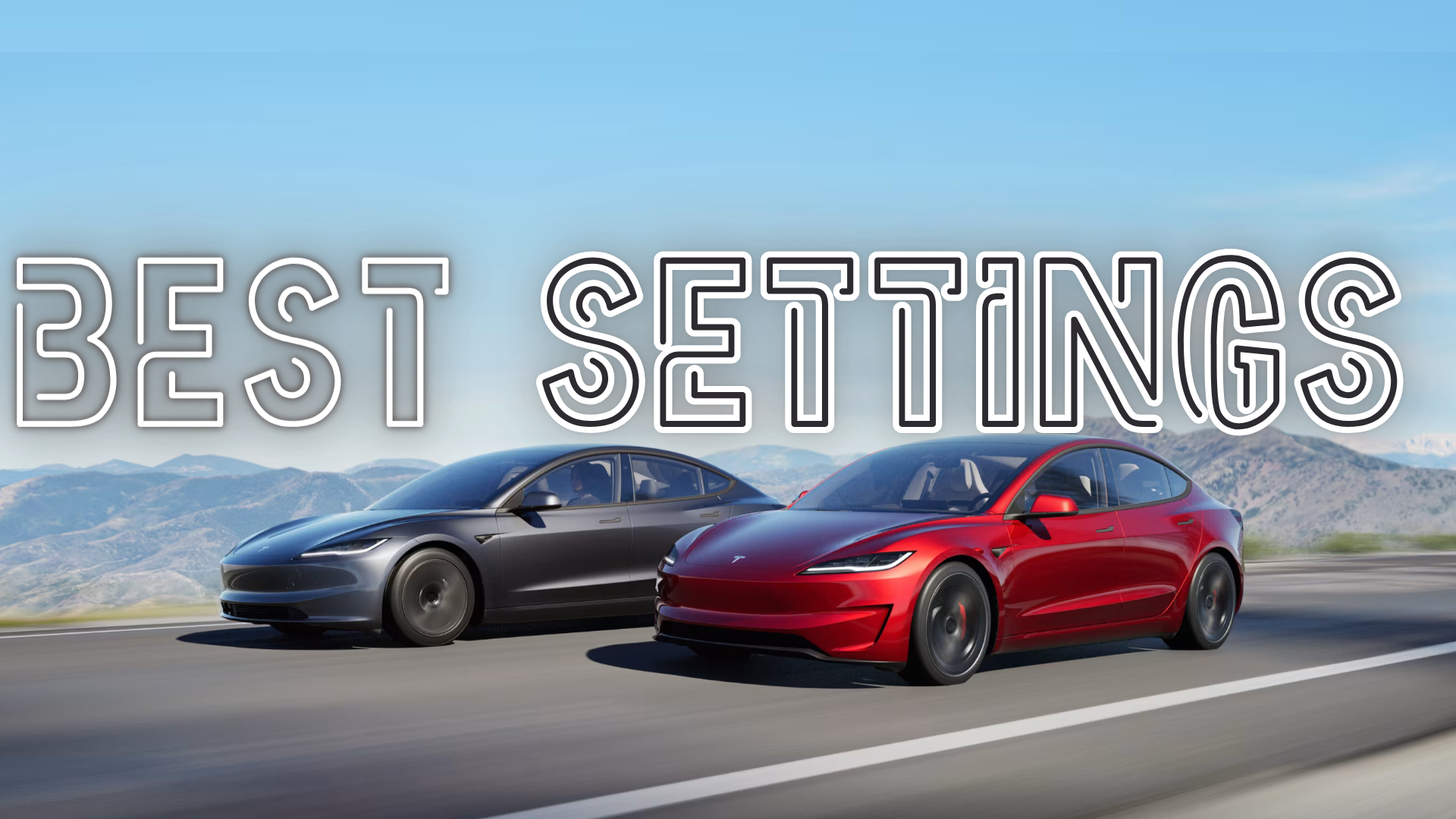
New Tesla Owner Must Change Settings (2024)
When setting up your new Tesla there are a list of settings that one must change in order to have the best experience. Here's a comprehensive list to get your Tesla experience started :
(the number 14 will surprise you!)
1. Set Up Your Tesla App
- Download and Install: The Tesla app is essential for controlling many aspects of your vehicle remotely. Download it from your app store and sign in.
- Enable Mobile Access: Go to ‘Controls’ > ‘Safety’ > ‘Mobile Access’ on the vehicle's touchscreen to enable this feature.
2. Set Up Key Options
- Phone Key: Use your phone as a key by pairing it via Bluetooth through the Tesla app.
-
Key Cards and Key Fobs: Keep backup key cards in your wallet and consider a key fob if you like having a traditional Key Fob.
 Image Credit : Tesla
Image Credit : Tesla
3. Adjust Autopilot Settings
- Autosteer and Traffic-Aware Cruise Control: Navigate to ‘Controls’ > ‘Autopilot’ and ensure these features are enabled for a smoother driving experience.
- Speed Assist: Customize how your Tesla responds to speed limits under the same menu
4. Make sure to create a driver profile for the following settings
To create a new driver profile, first tap the driver profile icon located at the top of the touchscreen. Next, select "Add New Driver," enter the driver’s name, and then tap "Create Profile."
Driver Profile Features:
Introduced a few years back, driver profiles allow one user to fully personnalise the Tesla to it's own usage.
- Seat Position : Adjust the sit perfectly and save it to your profile. You can create different profile for different drivers or situation and also add an easy entry option.
- Steering Wheel Position : Same as the seat position. Adjust the Steering Wheel position to perfectly fit your driving preferences and save it to your profile.
- Mirror Position : Adjust all the mirrors.
- Climate Control Preferences (5) : Add your favorite temperature to your profile.
- Audio Preferences : Edit the Audio Equalizer to fit perfectly your favorite music. You can also remove the sources you don't use to listen music in Audio setting -> Sources.
- Navigation Preferences (7) : Save the address you often go to such as “Home” or “Work” to your driver profile.
- Display Settings : Dark Mode or Light Mode ? Reducing Blue Light ? All this are editable in your Tesla and will be saved to your driver profile.
- Driving Preferences
- Acceleration Mode: Choose between Sports and Chill mode depending on your driving style. This can be found under ‘Driving’ settings.
- Steering Mode: Select between Comfort, Standard, and Sport based on your preference for steering feedback.
5. Climate Control Settings
- Preconditioning: Set your climate preferences to ensure the car is at a comfortable temperature before you get in. Use the Tesla app to schedule this.
- Auto Climate Control: Let the car manage the interior climate automatically based on your set preferences.
6. Customize Charging Options
Setting -> Charging
- Charging Limit: Set a daily charging limit to around 80-90% for regular use to prolong battery life. You can adjust this in the ‘Charging’ menu.
- Scheduled Charging: Schedule your charging during off-peak hours to save on electricity costs. This way your car will start charging at off-peak hours even if she is already plugged.
7. Navigation Settings
- Trip Planner: Make sure to use the Tesla built in Trip Planner feature to include Supercharger stops in your routes.
-
Avoid Tolls: Customize your navigation preferences to avoid specific routes or conditions.

Image source : Tesla Motor Club
8. Software Updates
- Automatic Updates: Ensure your vehicle is set to receive software updates automatically to benefit from the latest features and improvements.
- Check for Updates: Regularly check for updates via the ‘Software’ menu on the touchscreen.
9. Edit the top App you are using
Like on your phone screen, Tesla screen have several Apps that are fixed to the bottom of the screen and would be accessible any time. To edit those apps press them for a few seconds and a menu will pop allowing you to add, remove and change the apps that are displayed on your main screen anytime.
10. Customize the Lock sound
Costumize the lock sound is a practical feature that can turn funny. Find out more on how to edit your lock sound in our related article here.
11. Enable Safety Features
Setting -> Safety
- Sentry Mode: This security feature uses the car’s cameras to monitor its surroundings when parked. Activate it under ‘Safety & Security’.
- Dashcam: Set up your dashcam to record footage while driving. Make sure a properly formatted USB drive is inserted and configured. Find SSD or Dashcam Hub here.
12. Add a required PIN to drive
Setting -> Safety -> PIN to drive On
This is a measure to reinforce security, by making sure that even if someone stole your phone, they won't be able to drive your Tesla because the car will require a PIN code before starting to drive.
13. Reduce the noises of the car chime
Setting -> Safety -> Joe Mode On
This feature is called "Joe Mode" and was named after a X user that asked Elon Musk if he could reduce the chimes noises to prevent it from awaking his kid. Consequently, this feature makes the Tesla experience even more relaxing.
14. Set the trunk opening high
This one is done manually. Go at the back of your car, open the trunk and manually pull it down it to your desired high and press and hold the trunk closing button. It will save that high for every other times you open and close it, very convenient for low garage.

Image source : Tesla
If there is specific settings that you don't find you can also directly use the search bar on top of the menu once you open the settings.
Thefore, these basic settings will help you get the most out of your Tesla and ensure a comfortable, secure, and efficient driving experience. For more detailed in depth guidance, please refer to the Tesla's driver manual.

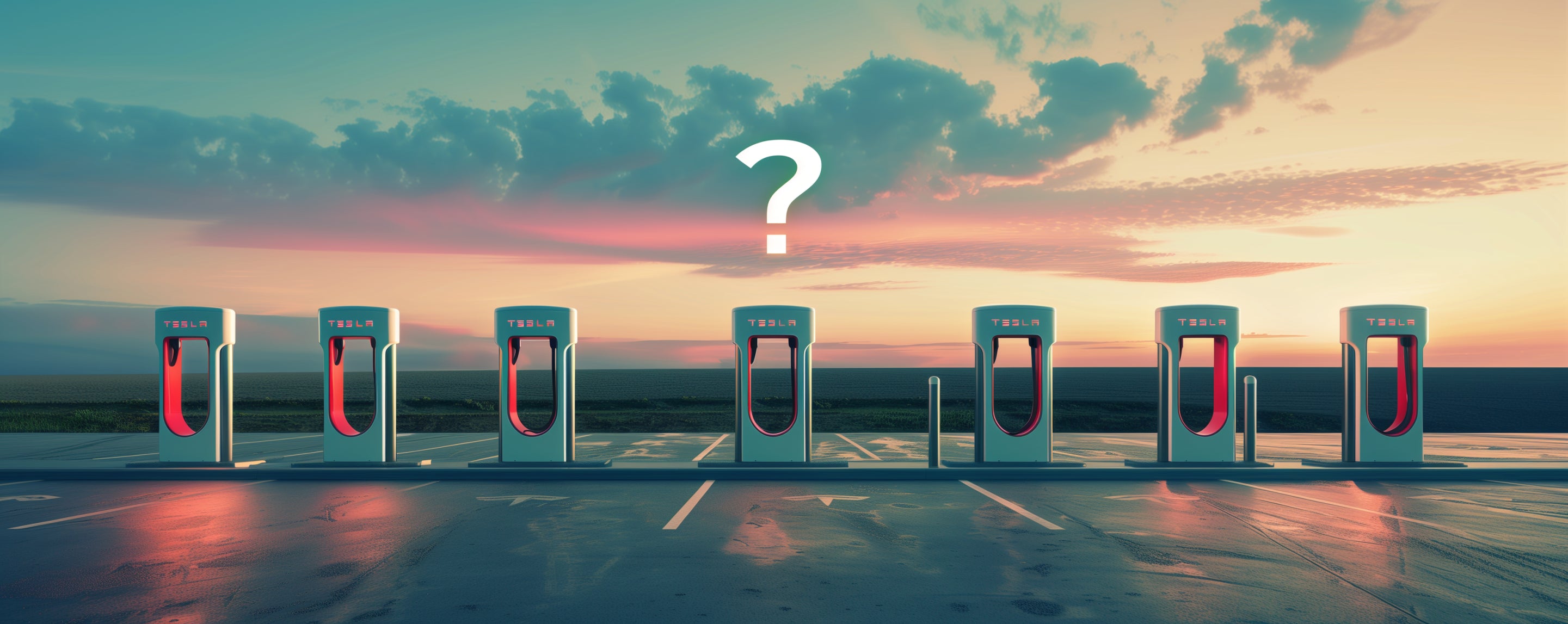

Leave a comment
This site is protected by hCaptcha and the hCaptcha Privacy Policy and Terms of Service apply.